Undoing Registry Changes
Registrar Registry Manager tracks all registry changes you perform with the program and allows you to undo them
individually in any order.
To undo the last registry operation, just select Undo last operation
from the main menu. Otherwise select Undo history
to view an overview of registry changes recently performed with the program.
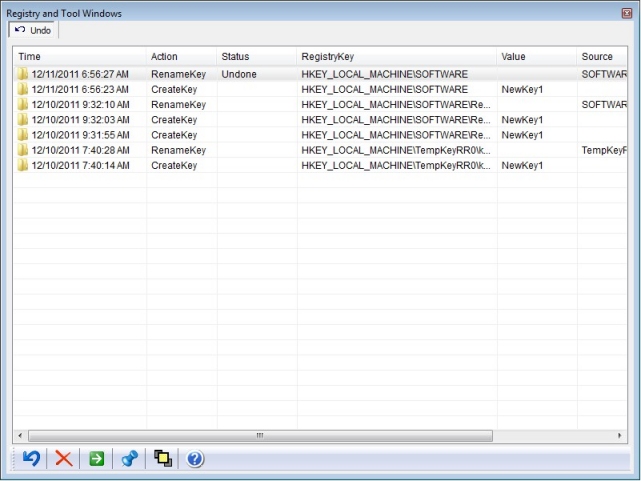
Description of the columns in the view
The first column in the view displays the moment an action took place. The second column describes the action that was
performed. The third column tells the status of the action. If an action has just been
performed, the status will be blank but If an action is undone after it will receive the
status Undone or Redone. How to undo registry operations
The fourth column displays the name of the key involved in the registry action. In the case of a copy operation, this will
represent the destination key. You can click the Jump To button to
visit the registry key in the editor.
The fifth column tells the name of the value that has been affected by the action. The columns before
and after
display the contents of a registry value before and after the operation took place.
The view displays the registry actions that have been performed with Registrar Registry Manager. In order to undo an action,
just select it and click the Undo button.
It is possible however, that actions are not immediately undoable. This happens when multiple changes occur to a
registry key or value. For instance if you create a registry value and after change it
you cannot immediately undo the creation of the value because the value has changed. In
that case you should undo the setting of the value first after which the creation of the
value can be undone. This behavior however can be suppressed. In the Advanced Options
dialog there is an option that allows you to restore any operation made by the program regardless of changes that have been made to the
affected item.
Note: only changes to the local registry can be undone. The software does not track changes made to registry files or changes
made to remote registries. Also security changes to registry keys cannot be undone.
Online Help Topics
Introduction
· Product Description and Features · Registrar Command Line Edition
About the Registry
· About Windows 64-bit editions
Editing the Registry
Registry Tools
· Registry Defragmentation Tool · Advanced Registry Compare Tool
Registry Security
Registry Files
· Importing and Exporting Registry Files
Remote Registry Editing
Advanced Options
· Commandline Options for rr.exe/rr64.exe
Copyright © 1997-2025 Resplendence Software Projects. All rights reserved. Privacy Policy.
Page generated on 12/4/2025 5:45:21 PM. Last updated on 9/19/2019 12:22:48 PM.
