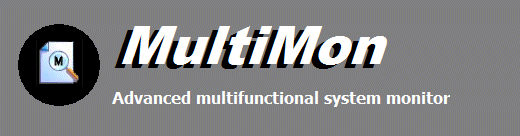
|
Online Documentation
System Monitor
The system monitor displays real time notifications of the creation and deletion of processes and threads by applications and the system as well as the loading of binary executable images in memory before they are executed.
Starting the system monitor
To start the system monitor, make sure that System is enabled in the panel of activated monitors on the left of the screen. Then click the Start button.
Stopping the system monitor
To start the system monitor, click the Stop button.
Information in the system monitor view
Date/Time
This column displays the timestamp of each action
that was registered by the monitor, with a precision of 100 nanoseconds.
If multiple actions took place within a single time interval of 100
nanoseconds, the time stamp value will be incremented to guarantee a
unique time stamp.
Action
This columns displays the name of the action that was registered. For
the system monitor possible actions are Thread Created, Thread Deleted,
Process Created, Process Deleted and Executable Image Loaded.
Process
This displays the name of the process which initiated the action.
Status
This column displays whether the operation completed successfully or not.
File/Item
Displays additional information such as a filename. For new threads that are created the ID of the new thread will be displayed.
PID
Displays the ID of the process which initiated the action.
ThreadID
Displays the ID of the thread which initiated the action.
CPU
On a multi-processor system, this will display the ID of the processor that executed the action.
MultiMon Help Topics
Introduction
· Product Page
· Supported Operating Systems
· What's new
· FAQ and Tips
Using MultiMon
· File system monitor
· System monitor
· Registry monitor
· Keyboard monitor
· User action monitor
· Clipboard monitor
· Combined view
· Advanced Options
Copyright © 1997-2025 Resplendence Software Projects. All rights reserved. Privacy Policy.
Page generated on 8/16/2025 4:15:42 AM. Last updated on 9/17/2019 2:09:47 PM.
