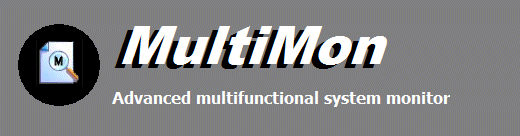
|
Online Documentation
Advanced Options
MultiMon offers several options to customize the behavior of the application. Options include display settings, starting monitors automatically on startup and minimize to the system tray.
NOTE: These options may not be available only in the Professional Edition of MultiMon.
Start monitor automatically at startup
If this is checked, the monitors will automatically start whenever you run MultiMon.
Save settings on exit
Indicates whether settings should be saved on exit. Last saved settings are being restored at startup and include selected options and window positions.
Display file paths in original kernel object path syntax
If checked, file names will be displayed in original kernel mode object syntax.
Display registry paths in kernel object path syntax
If checked, file names will be displayed in original kernel mode object syntax.
Display abbreviated registry rootkey names
If checked, abbreviated rootkeys will be displayed in the registry monitor. (HKLM instead of HKEY_LOCAL_MACHINE, HKU instead of HKEY_USERS, etc)
Display buffers as text
If checked, the file monitor will display buffer output as text
Automatically select monitor when activating its tab
If checked, monitors will be selected automatically when you activate its view by selecting its tab
Automatically activate its tab when a monitor is selected
If checked, the appropriate view will be selected automatically when you activate a monitor on the panel on the left
Automatically scroll to make the latest activity visible
If checked, the view will automatically scroll to make visible the latest activity.
Minimize to tray
If checked, MultiMon will be removed from the taskbar and visible in the system tray when in a minimized state.
Retrieve original file icons in view
If checked, the file monitor will display explorer file icons on monitored items, however it will take more time to display.
Display process icons
If checked, processes will be displayed with their icon in monitor views.
Display grid lines
If checked, all views will display thin grid lines.
Select items automatically
If checked, a 'hot track' style will be applied to views.
Font in views
This will allow you to change the font of display views.
MultiMon Help Topics
Introduction
· Product Page
· Supported Operating Systems
· What's new
· FAQ and Tips
Using MultiMon
· File system monitor
· System monitor
· Registry monitor
· Keyboard monitor
· User action monitor
· Clipboard monitor
· Combined view
· Advanced Options
Copyright © 1997-2025 Resplendence Software Projects. All rights reserved. Privacy Policy.
Page generated on 8/16/2025 4:16:08 AM. Last updated on 9/17/2019 2:09:47 PM.
