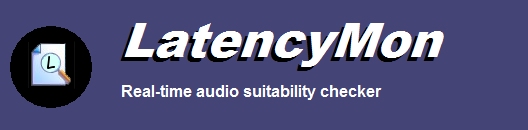
|
What's new ?
The following changes were made to LatencyMon 7.31 since previous version
LatencyMon v 7.30 always displayed zeroed values on the drivers and process tabs
LatencyMon v 7.30 always displayed zeroed values on the drivers and process tabs. This problem was introduced in v 7.30 and has been fixed.
The following changes were made to LatencyMon 7.30 since previous version
LatencyMon would not run on certain Windows 11 Insider builds
The previous versions of LatencyMon would not run on certain Windows 11 Insider builds, we have fixed the problem.
LatencyMon would not work on systems with more than 64 logical processors
On systems with more than 64 logical processors, the program would display 'access violation' messages. This problem has been fixed.
Automatically Start Analysis at Startup did not work
The option "automatically start analysis at startup" was not functional in v 7.20. This problem has been fixed.
Added main menu options to start and stop monitoring (Ctrl-M, Ctrl-S)
The option to start and stop monitoring was not available from the main menu. These items have now been added. This should help people with visual impairments to use the software.
Minor corrections and changes
Several minor corrections and changes have been applied to the software which are not being specified.
The following changes were made to LatencyMon 7.20 since previous version 7.00
Support for Windows 11
This version of LatencyMon now properly reports Windows 11 and is tested to run on this operating system without problems.
Version information in Add/Remove Programs was missing
Using the Windows Add/Remove Programs dialog that shows installed programs on your system, no version information of LatencyMon was displayed. This has been fixed.
CPU speed now obtained through both registry and WMI
On certain systems, the registry stores a wrong CPU speed value. Therefore CPU speed is now also obtained through WMI. This version of LatencyMon displays both the values obtained through the registry and WMI.
BIOS information displayed in report text
The report text now includes version information about the system BIOS.
CPU group size displayed
The report text now includes the processor group size.
Error message displayed when WhySoSlow is already running
The error message that is displayed when clicking the start button while WhySoSlow was running has been corrected.
Minor changes and corrections
Minor changes and corrections have been applied to the software which are not specified here.
The following changes were made to LatencyMon 7.00 since previous version 6.71
Bug Fixed: interrupt to process measurements could report wrong value
The value reported as the interrupt to process interval as well as the interrupt to DPC interval could be wrong in case multiple processor groups were active in the system. This
problem has been fixed.
Bug Fixed: number of processors wrongly reported if more than 64 CPUs
In case LatencyMon or IDLT was run on a system with more than 64 logical CPUs, the number of total CPUs in the system was misreported. This has been fixed.
Bug Fixed: access violation
In rare cases, LatencyMon could display an access violation message while running. This has been fixed.
Latency spike at startup removed
LatencyMon could cause a latency spike at initialization. While this behavior was known and documented, the spike has been removed.
Faster startup times
LatencyMon (as well as IDLT) now starts up much faster than before.
User interface scaling support
LatencyMon allows you to reduce or enlarge the size of the user interface. This option is only available with the professional edition.
Support for visual user interface themes
LatencyMon allows you to select a user interface visual theme. This option is only available with the professional edition.
Visual options
The professional edition offers some options that allow you to change the appearance of the user interface.
User interface changes
Some changes have been applied to the user interface of LatencyMon to improve its appearance.
Customazible column orders
The professional edition now allows you to change the order of columns in views.
Select all and unselect all buttons
The CPUs to be monitoed options dialog now has two buttons that allow you to select and unselect all CPUs.
Clipboard support on views
All views now offer the option to copy items to the clipboard.
Text corrections
Some text corrections have been made to the report views.
Unspecified updates and changes
Several minor updates and changes have been applied to the software which are not specified.
The following changes were made to LatencyMon 6.71 since version 6.70
Bug Fixed: LatencyMon would not start a second time
On the latest versions of Windows 10, LatencyMon would display an error message after the monitor was stopped and then started again. This has been fixed.
Windows 10 version number displayed
When running on Windows 10, the Windows build number is now displayed along with the version number.
Unspecified updates and changes
Several minor updates and changes have been applied to the software which are not specified.
The following changes were made to LatencyMon 6.70 since version 6.51
Bug Fixed: LatencyMon could produce error message and stop working
Because of a bug, LatencyMon could throw an error message or stop working without any notice. This has been fixed.
Bug Fixed: hard pagefaults not traced to process
In certain cases, hard pagefaults could not be traced back to the process in which they occurred. This has been fixed.
Hard pagefault measurings incorrect
On the latest versions of Windows 10, hard pagefault resolution times could be misreported. This version of LatencyMon no longer displays hard pagefault
resolution times.
Minor changes and updates
Several minor changes and updates have been applied to the software which are not described in detail.
The following changes were made to LatencyMon 6.51 since version 6.50
Bug fixed: CPU Speed misreported
LatencyMon always displayed a calculated CPU speed to of 1Mhz in the report. CPU Speed is no longer calculated or reported.
Bug fixed: access violation
LatencyMon could display an access violation message when starting up the program. This has been fixed.
Default settings
The configuration options now include a button that allows you to restore default settings.
The following changes were made to LatencyMon 6.50 since version 6.00
Support for Windows 10
LatencyMon now supports Windows 10. Operating system information for the latest Windows versions is now properly displayed in the system information view.
Bug fixed: product, description and company names empty
In the process view, many product, description company names remained empty. This has been fixed.
Minor updates and corrections
Minor updates and corrections have been applied to the software.
The following changes were made to LatencyMon 6.00 since version 5.00
Support for Windows 8.1
Windows 8.1 is now officially supported.
In Depth Latency Tests
A new utility called In Depth Latency Tests has been added which allows you to perform tight loop latency tests that are best performed without running anything else in the background.
SMI and CPU stall measuring removed from main utility
The functionality to measure SMIs and CPU stalls has been removed from the main LatencyMon utility. Instead this functionality is now
provided by the new In Depth Latency Tests utility.
Driver view now also displays file version information
Apart from company and product information of driver files, LatencyMon now also displays driver file version information.
Bug fixed: if driver file could not been found, wrong company and product information was displayed
With LatencyMon v5, if a driver file could not be located on disk, for instance because it was deleted then LatencyMon would display wrong
company and product information instead of leaving it blank. This has been fixed.
Unspecified bugs fixed
In v6 unspecified bugs have been fixed and corrections have been made.
Note: since LatencyMon v6, Windows Vista is no longer supported. LatencyMon v6 requires Windows 7 or greater.
The following changes were made to LatencyMon 5.00 since version 4.02
Interrupt to user process latency measuring
Version 5 uses the method of interrupt to user process latency measuring to determine the real-time capabilities of your system.
Hardware information added to report
The report now includes hardware information such as your system brand and model and system board name.
Bug fixed: process name not displayed in report text
The report always displayed process name "none" as the process that had been hit with the highest number of hard pagefaults. This has been fixed.
Several minor corrections and small bug fixes
Several minor corrections and small bug fixes have been made to the software.
The following changes were made to LatencyMon 4.02 since version 4.00
On Windows 8, kernel timer latencies are not charged against conclusion
Because of a new power saving feature on Windows 8 called dynamic clock tick, kernel timer latencies are still displayed but will not influence the overall
conclusion regarding suitability for handling real-time audio. That is because if the clock interrupt interval is not fixed, it cannot
be used as a method for measuring general DPC latencies.
The following changes were made to LatencyMon 4.00 since version 3.00
CPU view
LatencyMon is now equipped with a CPU view which shows the interrupts and DPCs per CPU.
Processor group aware
LatencyMon is now processor group aware. It properly reports the amount of processors in the system in case multiple
active processor groups exist. The per CPU view will display group and number information of each processor in the system.
Interrupt cycle times
LatencyMon now reports ISR and DPC cycle times per CPU obtained from the operating system. This feature is only available on Windows 7 and higher.
Export option from all views
You can now export the contents of views to a text file by selecting the Export option from the main menu.
Configurable buffer sizes and ETW options
A page with options has been added which allow you to configure the buffer size that is used internally by ETW as well as the
minimum and maximum buffers and ETW file size that the software makes use of. A smaller ETW file size will help you
to reduce CPU consumption of LatencyMon but means you may miss out on certain events.
Status bar displaying time running
A status bar has been added which displays the time LatencyMon has been active so that this information is available regardless
of the view that is currently selected.
Several small bug fixes and changes
Several small bugs and unspecified problems have been fixed in this latest version.
The following changes were made to LatencyMon 3.00 since version 2.05
License update
LatencyMon now comes in two editions: a home edition and a professional edition. The home edition will be available for free but
is licensed for use at home only.
Now measures kernel timer latency
While previous version of LatencyMon would only report execution times of DPCs and ISRs, the software is now equipped to actually measure latencies by means of a kernel timer. This
feature is optional and can be switched off.
Now measures SMIs and 'mysterious' CPU stalls
LatencyMon now measures 'unexplainable' CPU stalls which are not caused by the operating system or any drivers. These latencies may be caused
by SMIs (System Management Interrupts), CPU bugs or other CPU factors. This feature is optional and can be switched off.
Bug fixed: main application window would sometimes not show up
A bug has been fixed which prevented the software from displaying its main application window in rare cases.
Monitor feature removed
The functionality which displayed individual ISR and DPC routines in real-time has been removed. The reason for this is that
the software could never keep up with the amount of events generated.
Now displays total time spent in ISRs and DPCs
LatencyMon now displays total time spent in ISRs and DPCs as well as time spent in drivers with the highest CPU consumption. Because multiple ISRs and DPCs
may be executing consecutively, this information may help find the root cause of stalls in certain cases.
Feature added to stop reporting if obtained results become inaccurate
LatencyMon now stops reporting in case it cannot keep up with the amount of information it receives.
More details and per CPU information
LatencyMon now displays more detailed information in the stats view, including system information and ISR and DPC execution times per CPU.
Lower CPU consumption
LatencyMon has been redesigned to reduce CPU consumption. This is important because previous versions could influence the behavior
of the system and thus obfuscate certain latency problems related to CPU power management.
The following changes were made to LatencyMon 2.05 since version 2.04
Installer warning added
The installer will display a warning message if an attempt is made to install LatencyMon on an operating system version prior to Windows Vista.
By default, no driver and process information is obtained at startup.
By default, no driver and process information is obtained at startup. Some users had problems running LatencyMon because an antivirus or other
security product would block its operations at startup. Now by default, the interface is shown and no driver and process information is
displayed until the start button is clicked. This behavior can be changed in the options dialog.
CPU Speed Sanity Check
LatencyMon optionally does a rough attempt of measuring your actual CPU frequency as a sanity check. If the measured speed is only a fraction of the reported speed, a warning
is added to the report text to check your actual CPU frequency and temperature.
The following changes were made to LatencyMon 2.04 since version 2.03
Minifilter altitude changed
The minifilter component that LatencyMon makes use of was installed at an altitude that was conflicting with other products. We have updated
the altitude to the level that has been recently assigned to us by Microsoft.
The following changes were made to LatencyMon 2.03 since version 2.02.
LatencyMon could stop unexpectedly after running for some time
LatencyMon could stop gathering data unexpectedly after running for some time, so it would look as if the program was hanging. This was due to
a bug which has been fixed.
The following changes were made in LatencyMon 2.02 since version 2.01.
Memory consumption problem solved
LatencyMon would grow its memory consumption over time causing the software to become unusable for monitoring over
extended periods of time and defeating its purpose as an objective hard pagefault monitor. This problem has been fixed.
The following changes were made in LatencyMon 2.01 since version 2.00.
Sorting on columns with numeric values problem solved
Certain data columns with numeric values were not always properly sorted but sorted alphabetically instead in case the column header was clicked. This problem has been fixed.
The following changes were made in LatencyMon 2.00 since version 1.00.
Monitor disabled by default
The monitor has been disabled by default. The reason for this is that because of the large amount of events per seconds it collected (in particular ISRs)
it defeats its purpose as a useful tool for measuring hard pagefaults. Just leaving it running for a few seconds would already guarantee a heavy
memory load. The monitor can still be switched on but hard pagefault measurings will be influenced.
Advanced monitoring options
You can set a minimum execution time for ISRs and DPCs or switch event collection off completely. This way you can avoid collecting large volumes of data
which influences accuracy of the measuring of hard pagefaults.
Now displays hard pagefaults per process
LatencyMon now displays the hard pagefault count per process. This prevents the need of using the monitor to find out what
processes were hit by hard pagefaults.
Now displays ISR count, DPC count and highest execution time per driver
The driver view now displays ISR count, DPC count and highest execution times per driver. By sorting on the highest execution time column
you can see all drivers which are causing latency problems.
Clipboard text and screenshot functions
Clipboard functions have been added under an Edit menu. You can copy all report text or save a screen shot to the clipboard.
CPU options moved to Options menu
CPU options (previously located at the left of the screen) have been moved to the Options menu.
Bug solved finding process for pagefault
Previous versions had often problems finding the process in which pagefaults occurred. This has been fixed.
Check for updates
You can now check if a later version of LatencyMon exists from the Help menu.
Copyright © 1997-2025 Resplendence Software Projects. All rights reserved. Privacy Policy.
Page generated on 12/28/2025 5:04:18 AM. Last updated on 7/4/2024 10:09:20 AM.
