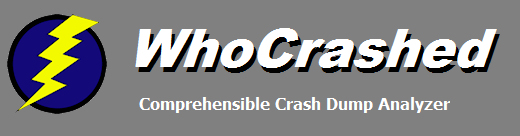
|
Using Driver Verifier
About Driver Verifier
Driver Verifier is a Windows utility which performs sanity checks,
verifications and provocations on running kernel drivers as a means to
find bugs and errors. It performs a wide range of checks by injecting
faults and simulating edge conditions in the system. Driver Verifier
monitors Windows kernel-mode drivers and graphics drivers to detect
illegal function calls or actions that might corrupt the system. Driver
Verifier can subject Windows drivers to a variety of stresses and tests
to find improper behavior.
When to use Driver Verifier
Driver Verifier can be used to find offending drivers in case no
responsbible drivers have been detected after a system crash analysis.
If there is a system bug which is hard to reproduce, then Driver
Verifier comes in handy because it triggers edge conditions. WhoCrashed
is equipped to report bugchecks under Driver Verifier conditions.
How to start Driver Verifier
Click Start then Run and type verifier.exe. Unless you have knowledge of the Windows kernel, it is suggested that you run verifier with
standard settings and enable it on all suspected third party drivers. The system needs to be restarted after settings have been applied.
Using Driver Verifier
After restarting your system with verifier enabled, it will probably crash earlier than before. The system might crash already during the boot phase. After you have experienced one or several system
crashes with Driver Verifier, run WhoCrashed again. WhoCrashed will likely provide you with more useful information about the root cause of the system
crash and give you better suggestions on how to solve it. Switch off Driver Verifier as soon as your problem is solved. Due to the many sanity checks and
fault injections it dramatically impacts system performance so it's not suggested to normally operate your computer while verifier is running.
If your system crashes all the time
If you cannot get access to your system because it crashes all the time or even during the boot phase with verifier enabled, you may
need to boot your system into safe-mode to switch off verifier.
More information on using Driver Verifier
MSDN article on Driver Verifier:
Driver Verifier.
· General Recommendations and Tips · Unexpected Resets and Shutdowns
All drivers running in the system are expected to be able to handle such
faults and conditions. If a driver fails to pass the conditions imposed
by Driver Verifier, a bugcheck report with detailed information of the
problem will be written out. This bugcheck report will be picked up by
WhoCrashed, the next time it is run after the system has crashed and
rebooted. Driver Verifier is included with all recent versions of Microsoft
Windows. All drivers which have passed the Windows Logo program must
have passed Driver Verifier checks.
WhoCrashed documentation and articles
Copyright © 1997-2024 Resplendence Software Projects. All rights reserved. Privacy Policy.
Page generated on 4/20/2024 3:42:18 PM. Last updated on 3/22/2022 10:27:09 PM.
