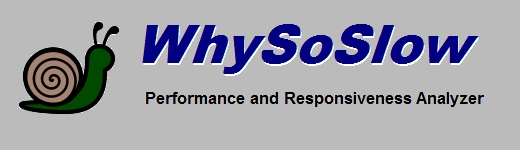
|
Memory Load
The memory load of your system is displayed in the status panel. The status panel displays values for the current, minimum, maximum
and average memory load in %. The value represents the percentage of physical memory (RAM) that is being used by running programs and the operating system.
The more programs you have loaded, the higher will be your memory load. Because Windows uses a concept of virtual memory with the use of a pagefile, your system is
more likely to hit hard pagefaults as memory load increases. This will have an adverse effect on both performance
and latency of your system. If you see that both memory load and the number of hard pagefaults per second is high, your system is likely to appear sluggish.
Reducing memory load
You can reduce the memory load of your system by closing down programs that you don't need that consume up memory. You can use Windows Task Manager for that as well
as the AntiFreeze tool included in WhySoSlow. If it's an option to upgrade RAM on your system, you could consider
adding more.
Copyright © 1997-2025 Resplendence Software Projects. All rights reserved. Privacy Policy.
Page generated on 12/1/2025 5:14:13 PM. Last updated on 9/17/2019 2:09:47 PM.
