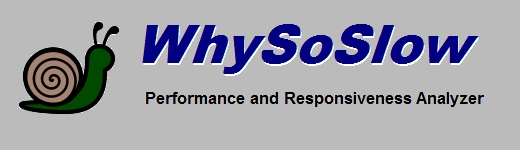
|
CPU Load
The CPU usage of your main processor is displayed in the status panel. The status panel displays values for the current, minimum, maximum
and average CPU load in %.
The CPU usage depends on the programs and services that you have running. Your CPU usage will be high if you have many applications and services running that consume CPU resources.
If a system is idle and not being used for any particular task, the CPU usage value should be low (below 10%). If not, it means you have too many
background tasks installed that consume up CPU cycles. Also, your CPU usage will go up as the clock speed of your processor is reduced, possibly
because of a thermal issue. You can verify this by checking your CPU speed and temperature.
To see a breakdown of CPU usage per process, use the Windows Task Manager. Click details, then sort on the CPU column to sort by CPU consumption to see which
processes consume up most of your CPU. Another option is to use the AntiFreeze tool included in WhySoSlow.
Copyright © 1997-2024 Resplendence Software Projects. All rights reserved. Privacy Policy.
Page generated on 4/23/2024 10:07:19 PM. Last updated on 9/17/2019 2:09:47 PM.
